Facebook Security Tips to Keep Your Details Private

There’s a certain level of confusion about Facebook and its security, but there’s no need to believe every news headline that you read. There are ways to make Facebook a safer place to spend your online time; it just might take a few tweaks!
Keep a Close Eye on Facebook Privacy Settings
The number one thing to remember with Facebook is that it’s constantly changing and evolving so it’s worth keeping an eye on new features and regularly reviewing your settings just to make sure that any recent updates haven’t reset your privacy settings.The main privacy settings on Facebook are found under 'Account | Privacy settings’ in the menu that’s at the top-right corner of the page. You can access and change most of your account settings from here, check what your current privacy settings are and you’re given options to change them if you need to.On the 'Privacy settings' page, you can see three quick privacy levels that you can set up with just one click of your mouse. The options are:
- ’Everyone',
- 'Friends of friends' and
- 'Friends only'.
'Friends of friends' isn't a great idea either – all it takes is for a friend to be prone to collecting complete strangers on their friends list and your details are visible to a whole group of people you have no control over.
'Friends only' is recommended by most people who don’t want their information splashed all over the Internet, but you’ll still have to tweak it.
Connecting on Facebook
The next tweak to your account affects who is able to contact you through Facebook. Choose 'Privacy settings', and then ‘View settings' under 'Connecting on Facebook'. This shows you the type of information that people can see about you, along with the ways you can allow people to find and contact you. If you’re happy to receive messages from anyone, choose the ‘Everyone’ option from ‘Send me messages'.You can choose to keep work an education details private, by setting them to ‘Friends only’ and you could also prefer to scale down 'Friend requests' to 'Friends of friends' or 'Friends only', but this limits any new connections.
Customise Your Settings
Don’t take the easy option and let Facebook choose its 'Recommended' privacy settings, or you could leave important details like relationship status and date of birth available for all to see. Go in and click ‘Customise settings' to choose a privacy level for any information you want to share, and your basic contact details. Check that you’ve set it correctly by clicking into ‘Customise settings’ under ‘Privacy settings’ and hitting ‘Preview my profile’ – this lets you see what anyone else, not on your friends list, can see about you.You can also see how your profile appears to a specific person on your friends list by entering their username in the box marked 'Preview how your profile appears to a specific person'.
Controlling who can Find you on Facebook
If you don’t want to show up in a search, set all your security levels to 'Friends only'. If you want to see who can find you, go into 'Account | Privacy settings' and click ‘View settings' under 'Basic directory information' and it will tell you who can find you in a search.Search engines like Google are set to be able to find your Facebook profile by default but you can change this if you prefer not to be ‘Googled’. Head back into the 'Friends only' and that stops your profile being picked up by search engines. If you want to make sure your profile is private enough, go into ‘Privacy settings' and find 'Edit your settings' under 'Applications and websites'. By the section 'Public search', select ‘Edit settings' uncheck the marked 'enable public search' box.

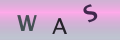
Re: What Are Your Rights Regarding Email Privacy In The Workplace?
I just got let got notification on my work email that someone gain access and change…
Re: Does Neighbour's Camera Contravene Privacy Rights?
My neighbour opposite has got a camera right across the road into my house I have four other…
Re: Can I Use CCTV to Record Meetings in my Home?
I have been harassed by my neighbour who is constantly makeing fake accusations she has cameras recording my…
Re: Does Neighbour's Camera Contravene Privacy Rights?
My neighbours have installed a motion activated light with a camera that comes on when I walk down my…
Re: Does Neighbour's Camera Contravene Privacy Rights?
I've read about people moaning about theses 360 cameras ,I have one and it's because I have a drug…
Re: Computer Monitoring In The Workplace and Your Privacy
I was dismissed from my post at a gp surgery and had to hand my smart card in to the manager can I…
Re: Do They Have the Right to Use My Photo on Website?
My company hired models to use for their website, catalog and social etc but ended up using some of my…
Re: What Are Your Rights Regarding Email Privacy In The Workplace?
I have a works e mail. and do online training through it at home. We all do. Are all e…
Re: Do They Have the Right to Use My Photo on Website?
I’m proposing to put together a collage of pictures taken over the years of our employees at work, out…
Re: Does Neighbour's Camera Contravene Privacy Rights?
I have been into my garden today and seen my next door neighbour has installed a door bell camera at…